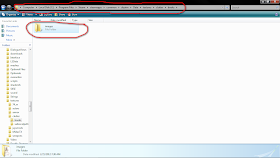Object: To add an image to a Skyrim book through the Creation Kit.
Difficulty: Easy
Time Needed: 10 minutes at most; much less once you get used to the process
Things you will need:
- The Creation Kit. The Creation Kit is the modding tool for Skyrim, and can be downloaded from Steam.
- Some previous understanding of the Creation Kit (preferably).
- The image you want to add (I would suggest that it be a simple image with a clear background).
1. Download or find the image that you want to add to the game.
2. Navigate to the Skyrim Data folder. This will be in the install directory for Skyrim, which usually is at Program Files > Steam > steamapps > common > skyrim > Data, and find the Textures folder.
3. Create/find folders in the following order: clutter > books > images.
4. Copy/move the image you want to use into this directory. I used a image named "Sakin_04.png" as an example.
5. Open the Creation Kit and load the appropriate data files.
6. In the Object Window, navigate to the Items > Books category.
7. If you want to add the image to an existing book, then find the one you want, and double-click on it. If you want to create a new book, then find a book with the world model you want to use, and change the info and model to what you want it to be. The reason for this is that simply creating a 'New' book will mean that you have to add a world model to it. This is a large hassle if you are just trying to create a book without a unique appearance.
8. Next, add the code:
<img src='img://Textures/clutter/books/images/your_picture.png'> but replace "your_picture.png" with the filename of your image.
9. Click 'OK' to save, and click 'Yes' when a prompt asks you if you want to "create a new Form".
10. Save your mod.
11. Next, you will need to test your mod. Start Skyrim.exe, select your mod, and (preferably) deselect all others. Start the game.
12. Once you get to the Main menu, either load a clean save, or type the following into the console:
coc QASmoke . This code places you into the Skyrim testing room with a default Nord character. To bring up the console, press the "tilde" (the ~ character) on your keyboard.
13. Type
help "Your Book Name" 4 into the console. Replace "Your Book Name" with the 'Name' of your book. Make sure to not use the ID, but the actual Name. Doing this will give you the code to add the book into your inventory.
14. Type
player.additem itemcode 1 into the console, but replace "itemcode" with the code that you get from the console. This should add the book into your inventory
15. Open your inventory and find the book.
16. Open the book and turn to the page where the image should be. If all worked correctly, then you should see the image.
Notes/Possible Bugs:
If the image was not in the book, then there are a number of possible reasons.
1. The image type may be foreign to the CK. I do not know all of the filetypes that the CK recognizes, but all of the default images are
.png images. I would suggest that you make sure your image is in the
.png format.
2. The code in the book may have been input incorrectly. Make sure that it accurately details the address of the image. Also, make sure that the address starts from the Textures directory, rather than the Data directory or the hardrive's main directory.
4. The code could have been written in a format other than the one accepted by the CK. You
must use
specific fonts in the CK. You must make sure and use:
['] and not [’] (the second one has a slight curve)
[" "] and not [“ ”] (the second ones are slightly curved as well)
[...] and not […] (the second one is only one character composed with the alt+0133 code in spite of 3 dots)
5. The image may not have been added into the mod's archive. The CK is supposed to automatically add any new files to the archive, but it may have failed. If the code was correct, then try adding the file manually to the archive. You can do this by going to the File menu in the CK and selecting 'Create Archive'. A window will pop up with horizontal slots in it. Drag-and-drop your image from its folder into this window and click 'Pack Files'. Save the mod, and test it again.
(next part added by nox.fox)
The image may appear scaled down. As you can see on the screenshot below, no matter the size of the picture, by default the image is scaled down (click the images to see their original sizes).
So in order to solve this out you must add height and width information in the image tag. These information are the size in pixels of your image. You can find these information either in the properties of your image file (right click>properties) or in any image editing software like Photoshop.
- <img src='img://Textures/Interface/Books/Daedric Artifact book/Daedric Artifac00.png' height='471' width='296'> (replace the numbers by the right height and width size of your picture)
- Note that the size of a picture in its properties is given like 296x471 where 296 is the width and 471 is the height. However in the tag the information make sure you indicate the height and width information in the appropriate field or the image will be distorted like on the second picture below (nox.fox: where I forgot to correct the image path after changing the size information).
- Also note that 296x471 is the maximum size of a picture. A larger picture will still be displayed but all the pixels out of the 296x471 area will be hidden.
- You can purposely input wrong numbers to scale your image. In example, if your picture is 40x60px large, you can input height='120' width='80' and it will appear 2 times bigger in the book. While this trick can allow the creation of smaller files with a smaller weight I don't suggest to do this in hope to reduce the weight of your files. It would be interesting if you had to make your files fit on a DVD with limited storage for a whole game but we don't have this problem as modders. Also since illustrations are only displayed when the book is opened it won't affect the performances. But I'm just saying that if you want to do something like this, it's possible!
- Images cannot be centered with the <p align="center"> tag. If you want your image centered you should set the width to 296.

Packing your images in a .bsa
In order to share your mod you might have to manually create a .bsa. Normally the CK creates the .bsa automatically when you upload it on Steam, but sometimes it might not work. Or maybe you don't want to put your mod on Steam but still want to share it with friends or teamworkers.
In this case, here is a way to do it quickly in a few clicks. Click the image below to enlarge the tutorial.
Feedback:
If you have any comments/questions, or would like to request a tutorial, then please feel free to leave a comment. I will answer your question as quick as I can. If you request a tutorial, I'll let you know when/if you should expect your request to be fulfilled.